Accommodation Bookings
Accommodation Listing Owners can now use the new booking system to accept bookings and payments online from their business listing.
The Booking system allows accommodation listings to sell full day bookings for BNB’s, backpackers, camping, cottages, chalets, guest houses, holiday accommodation, lodges, resorts & hotels.
We aim to ensure a seamless experience for both property owners and guests looking to book accommodation.
We charge 10% commission on bookings plus an extra 5% for payment gateway fees.
Add Accommodation Listing
Bookings Terms & Conditions
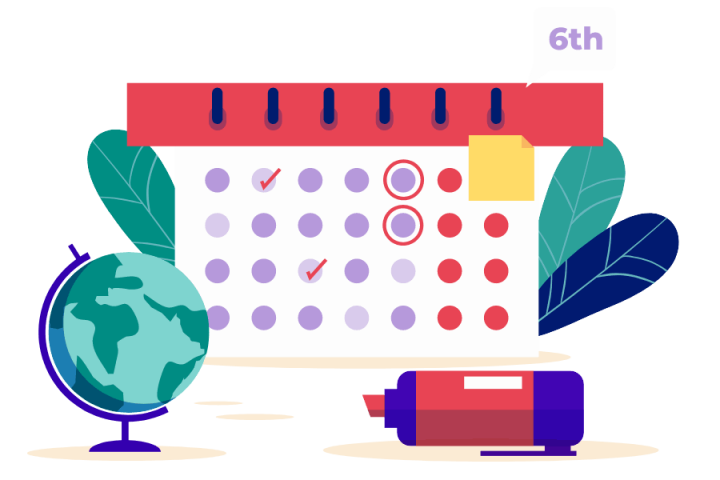
Booking Settings
Property Owners Booking Functionality:
Flexible pricing: Set a standard nightly price or create custom prices for individual days to optimize revenue.
Attract more bookings with discounts: Offer incentives such as longer stay discounts, last-minute deals, and early bird specials to encourage more bookings.
Control your booking rules: Set minimum and maximum stay lengths and restrict check-in and check-out days as needed.
Block off dates: Easily block specific dates to prevent bookings during times when the property is unavailable.
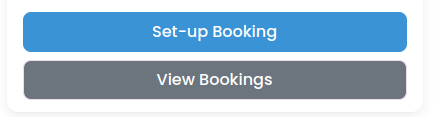
If the listing owner has enabled booking on their listing they will then see two buttons on their listing, one to set up booking and one to view current bookings.
Booking: This allows the listing owner to enable booking functionality on their listing. This field is required for booking to work.
Nightly Price: Listing owners can set a specific nightly price, this can also be set in the owner settings. (optional)
Cancellation Policy: Here the owner can select one of the predefined cancelation policies you added in the main settings. (optional)
Property Max Guests: Setting this will show guest numbers on the booking form and in the booking details (optional)
Property Suitable for Infants: Owners can set if their property is suitable for infants or not.
Property Suitable for Pets: Owners can set if their property is suitable for pets or not.
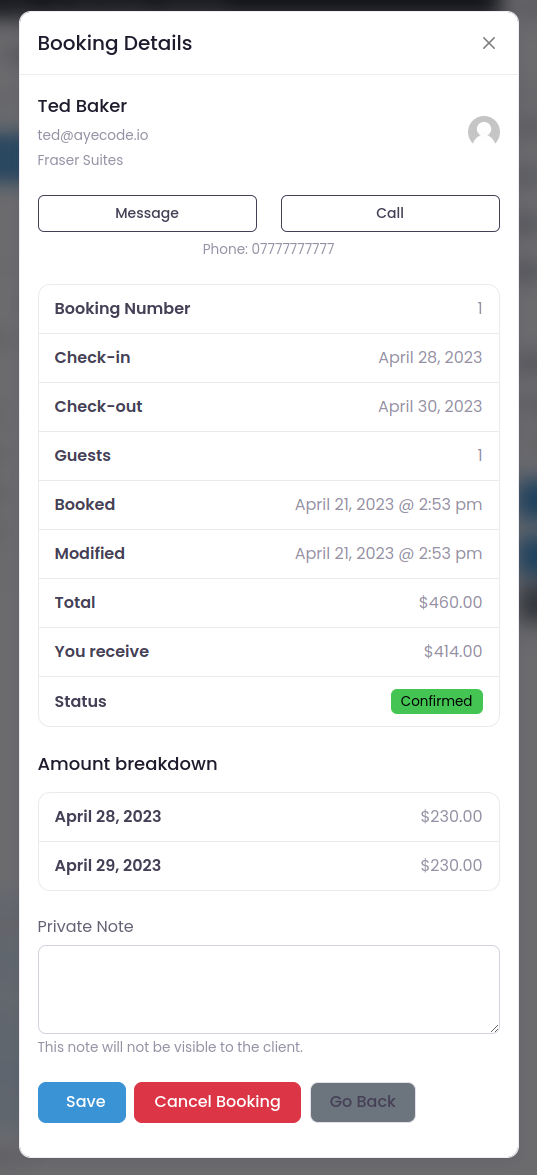
Buying Event Tickets
After clicking on the Buy Tickets button, customers will see a popup window with the Ticket Checkout form.
Here customers can select the ticket type (if more than one), choose the amount of tickets required, add their details, and pay via credit card or one of the many payment options to purchase their tickets.
After paying, they will be presented with the payment confirmation page where users can:
View the Invoice
See their invoice history
Download the Tickets
Clicking on the Print Tickets button will prompt your printer to print the ticket or alternatively to print it as a PDF and email it to a friend.

Ticket Management Event Owners
Other than creating new tickets and editing existing tickets, event listings owners can:
- Check Sales
- See basic Insights
- Scan Tickets QR Code to verify tickets validity
Scan the ticket QR code will provide five possible statuses:
Ticket Not Valid: The ticket is not for this event
Ticket Valid for (Future Date): The ticket is valid, but it is not for today
Valid: The ticket is for today’s event and it is valid
This ticket was used X time ago: The ticket has been already used.
Expired Ticket: The ticket is for a past event.
When a Ticket is Valid, a redeem button will appear and the Ticket status can be marked as Used.
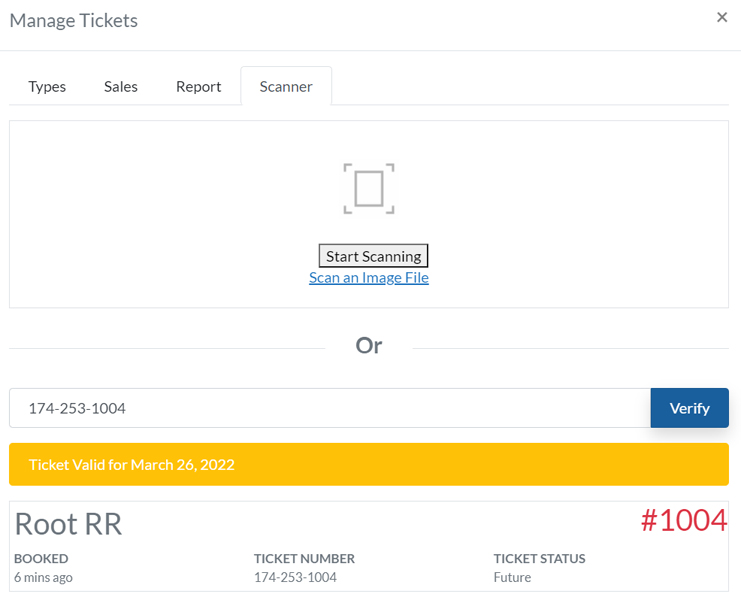
Withdraw funds
Payments for bookings will accumulate in your account’s digital wallet. In most cases it’s best to leave the funds in your wallet until the guest has checked in. This is to make things easier in case the booking is cancelled and refunds are required.
Payments are made at a minimum threshold of R500 and usually processed within 5 days. (48 hours payment gateway then 2-3 days clearance to bank account)