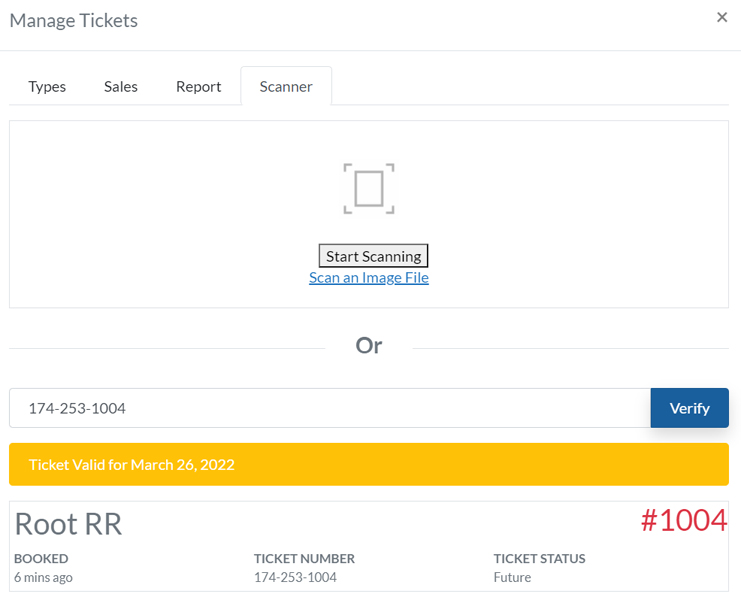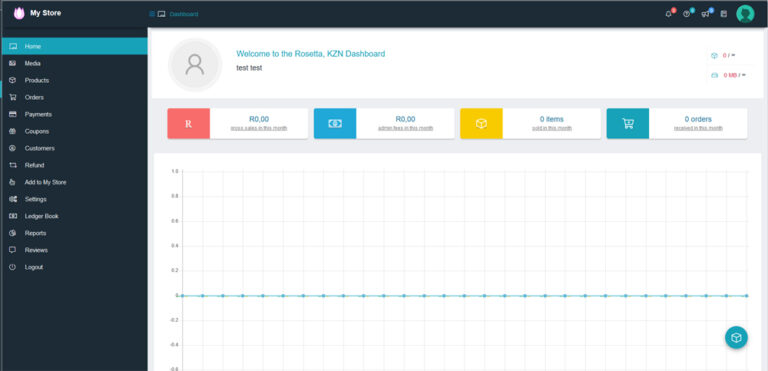Sell your Products online
Listing Owners will now be able to sell their products directly on their listing pages. If you have a shop with physical products, you can now sell them online through our shopping portal.
We charge 10% commission on sales plus an extra 5% for payment gateway fees. Welcome to the MarketPlace.
Vendor Application Form
Vendor Terms & Conditions
Please note that we don’t approve all vendor applications, we manually approve trusted vendors through our review process.
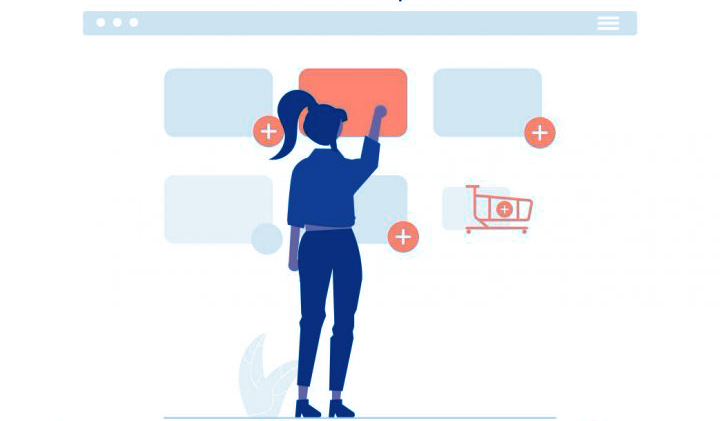
Creating a Store
Creating a store is easy, once approved you can then login and you’ll be directed to the store setup. Fill in the following fields:
Store Logo & banner:
Shop name:
Shop description:
Store email:
Store phone:
Store address:
Banking details for EFT payments.
Policies for Shipping, Refunds and Cancellation/Return/Exchange.
Enter your Customer support contact details.
Fill in SEO and Social media
Then you are ready to login to your dashboard.
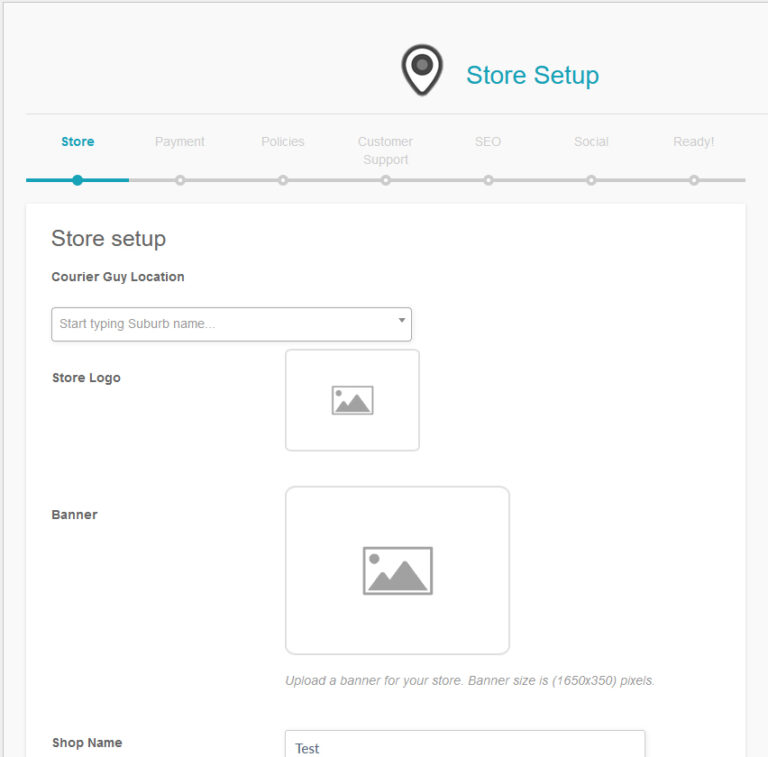
Adding your Products
Select the type of product: simple, variable, grouped or external.
Add the Products details:
Product Title & Descriptions
Product images
Price and or sale price
Product category
Then configure: Inventory, Shipping and Policies.
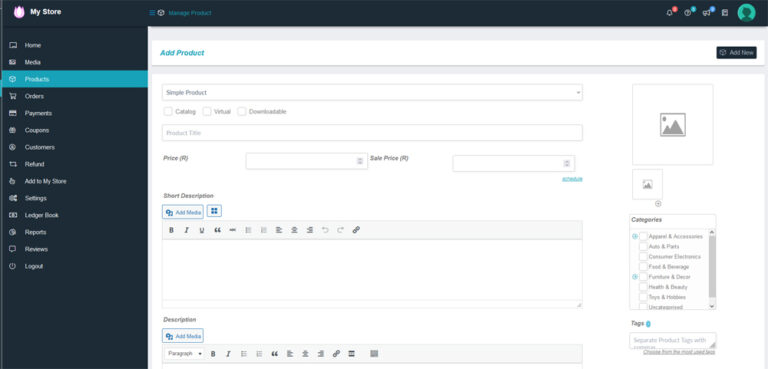
Store Owner Management
You can manage every aspect of your store in the Store Manager where you’ll find the following features:
Products, Orders, Payments, Coupons, Customers, Media items, Refunds, Reports, Reviews, Ledger Book and Settings.
Withdraw funds
Enter your bank details for withdrawing funds by clicking on Settings then Payment in the store manager.
Payments are made at a minimum threshold of R500 and usually processed within 5 days. (48 hours payment gateway then 2-3 days clearance to bank account)
Other than creating new tickets and editing existing tickets, event listings owners can:
- Check Sales
- See basic Insights
- Scan Tickets QR Code to verify tickets validity
Scan the ticket QR code will provide five possible statuses:
Ticket Not Valid: The ticket is not for this event
Ticket Valid for (Future Date): The ticket is valid, but it is not for today
Valid: The ticket is for today’s event and it is valid
This ticket was used X time ago: The ticket has been already used.
Expired Ticket: The ticket is for a past event.
When a Ticket is Valid, a redeem button will appear and the Ticket status can be marked as Used.